The Fit Text to Path tool  is designed for adding an inscription along the outline of the selected vector object.
is designed for adding an inscription along the outline of the selected vector object.
To enter text, left-click a path. A marker in the form of a cross will appear at the selected location, marking the beginning of the text, and a marker in the form of a circle - at the end. Both markers can be moved along the contour with the mouse, defining the text input area.
 Fit Text to Path
Fit Text to Path
The basic tool settings are shown in the Tool Options panel above the Image Window. To display the full list of parameters, click the tool's icon in the Tool Options (top) panel or use F5.
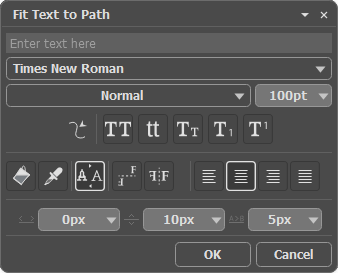 Tool Parameters
Tool Parameters
Text Field. Here, you can enter text that will be applied along the selected vector path.
Font Family. The drop-down list contains a set of system fonts that can be used when typing.
Style. The list contains different variations of the chosen font.
Font Size (1-1500). The parameter sets the size of the characters (in points).
Text Settings:
 - ALL UPPERCASE
- ALL UPPERCASE
 - all lowercase
- all lowercase
 - Capitalize (All Initial Caps)
- Capitalize (All Initial Caps)
 - Subscript
- Subscript
 - Superscript
- Superscript
Text Color. Click on  to open a dialog box with two tabs. In the Fill tab, you can adjust the text color. In the Stroke tab, you can add and customize the text outline.
to open a dialog box with two tabs. In the Fill tab, you can adjust the text color. In the Stroke tab, you can add and customize the text outline.
Click on  to sample color directly from the image. Also, the color of the text can be changed using the Color, Swatches, or Color Wheel panels.
to sample color directly from the image. Also, the color of the text can be changed using the Color, Swatches, or Color Wheel panels.
Text Reflection Options:
 - Reverse Text
- Reverse Text
 - Mirror Text
- Mirror Text
Alignment Options:
 - Align Left
- Align Left
 - Align Center
- Align Center
 - Align Right
- Align Right
 - Justify
- Justify
Shift Options:
 - Shift Left/Right
- Shift Left/Right
 - Shift Up/Down
- Shift Up/Down
 - Letter Spacing
- Letter Spacing
Note: You can open the tool's options panel by double-clicking on the thumbnail of the text layer in the Layers panel.
The text automatically appears on a special text layer. You can convert this layer to a raster one with the Rasterize Layer command.
You can make a vector path from a text layer using the Create Path from Text command (the context menu of the Layers panel). Each character will become a separate shape segment.
The text layer can also be converted to the shape layer using the Convert to Vector Shape command. After vectorization, each character will be represented as a separate vector shape.
If the vector symbol consists of several separate parts, you can select and move each part with the Path Selection Tool  .
.
After rasterization/vectorization of text, you couldn't change or re-format it.
Right-clicking on text opens a menu of standard commands.
Undo. The command lets you undo a last change. The hotkey is Ctrl+Z.
Redo. The command lets you reapply a previously undone change. The hotkey is Ctrl+Y.
Cut. The command removes the selected fragment while taking it to a clipboard. The hotkey is Ctrl+X.
Copy. The command duplicates the selected fragment to the clipboard. The hotkey is Ctrl+C.
Paste. The command lets inserting data from the clipboard. The hotkey is Ctrl+V.
Delete. The command removes the selected fragment without saving it to the clipboard. The hotkey is Delete.
Select All. The command selects entire text on this layer. The hotkey is Ctrl+A.
To apply text, press OK. To cancel click on Cancel or use Esc.
