AliveColors allows you to create unique brush tools. This tutorial demonstrates several ways to create your own drawing brushes.
Method 1. A new brush from a photograph.
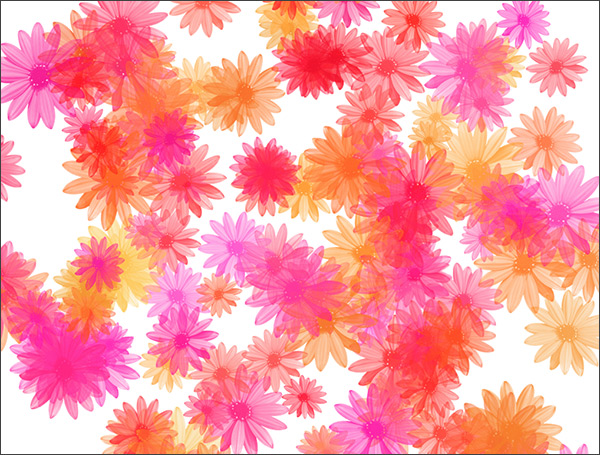 Using Brush
Using Brush
In the AliveColors graphics editor, open an image with an object to be used as a brush element.
 Original Image
Original Image
Select an object in the image, for example, using the Select -> Subject command. Invert the created selection using Ctrl+Shift+I.
In the Edit menu, select Fill and fill the selection with white. Or you can remove the background and leave it transparent.
Reset the selection with Ctrl+D.
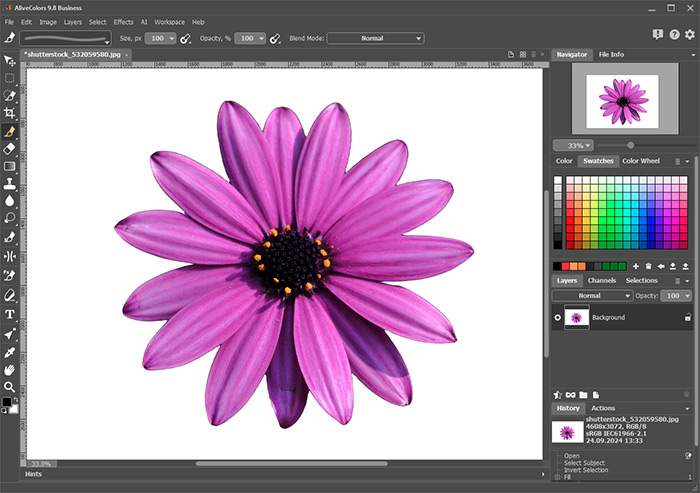 Brush Shape
Brush Shape
Define the image as a brush using the New Brush command in the Edit menu.
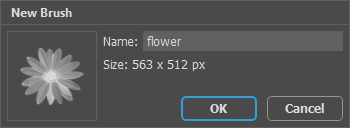 New Brush
New Brush
In the toolbar, select the Color Brush  and by pressing F5 call up the full brush settings panel.
and by pressing F5 call up the full brush settings panel.
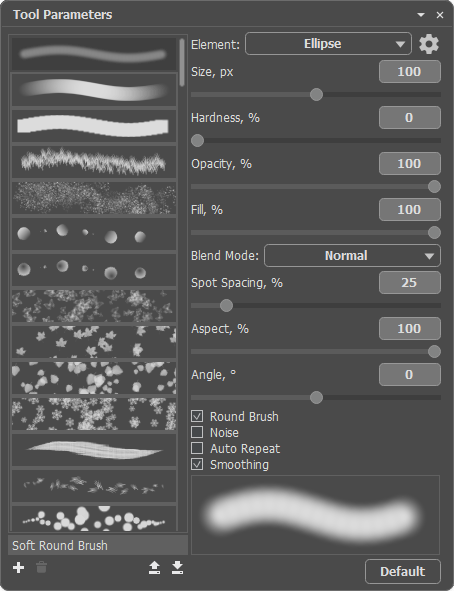 Tool Parameters: Default Settings
Tool Parameters: Default Settings
In the Element drop-down list, choose Select Shape and click  .
.
In the Shape tab, find the brush element you just created.
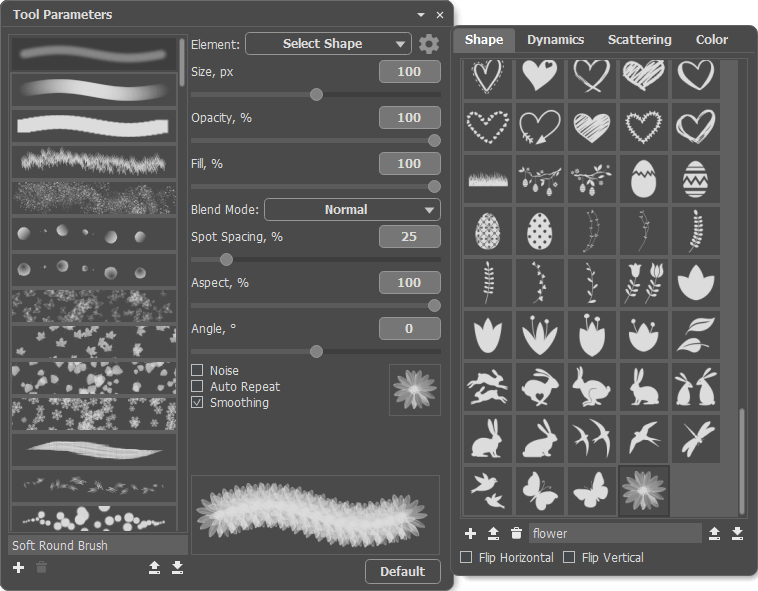 Shape Tab
Shape Tab
In the Dynamics tab, configure dynamic changes to the parameters. For example, here we changed the Size, Opacity, and Angle Variations.
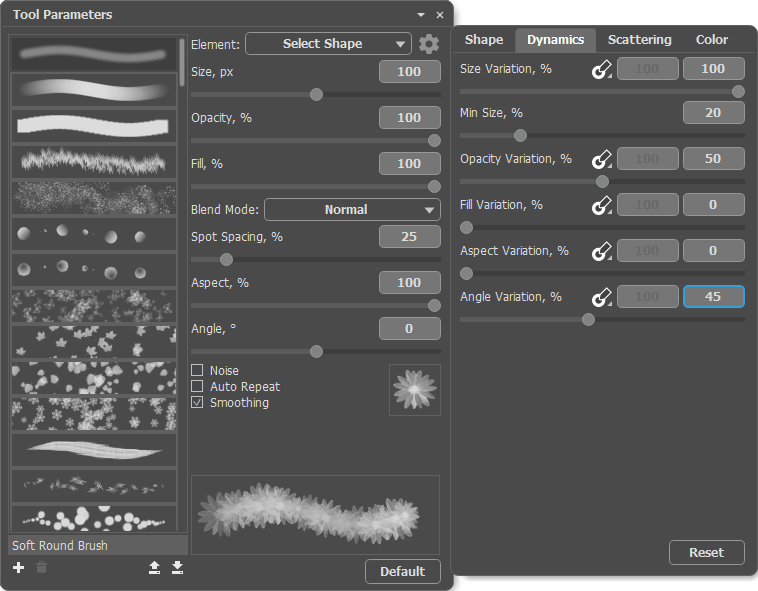 Dynamics Tab
Dynamics Tab
In the Scattering tab, configure the parameters for scattering elements along the stroke line.
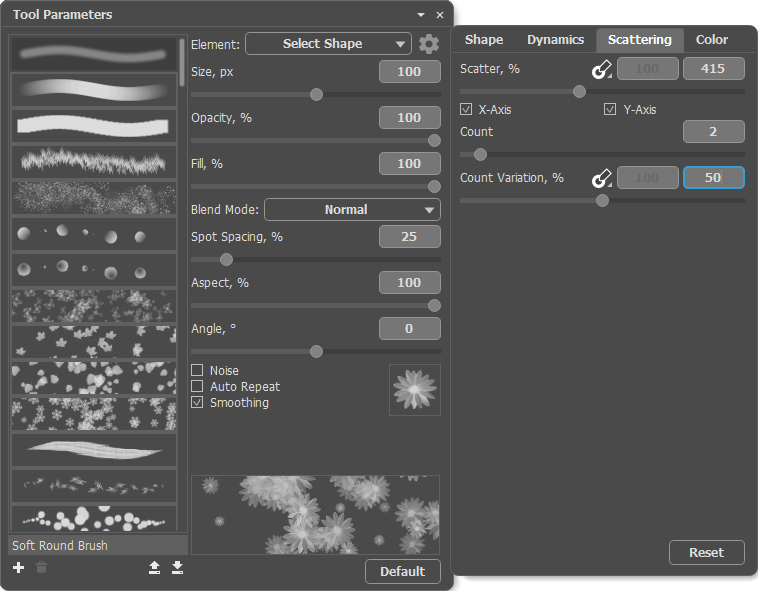 Scattering Tab
Scattering Tab
In the Color tab, specify the color change for individual elements.
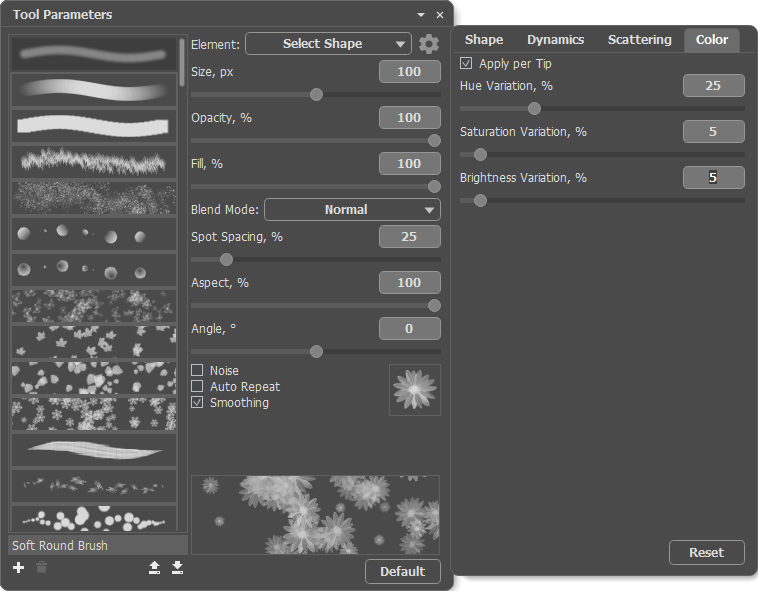 Color Tab
Color Tab
The settings changes will be displayed in the preview area of the tool parameters panel. After all the necessary settings are set, save the created brush as a new preset. Enter the name of the new brush into the field at the bottom of the panel and click  to add it to the list of brushes.
to add it to the list of brushes.
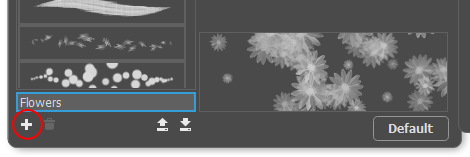 Adding Brush
Adding Brush
Method 2. A new brush from a drawing.
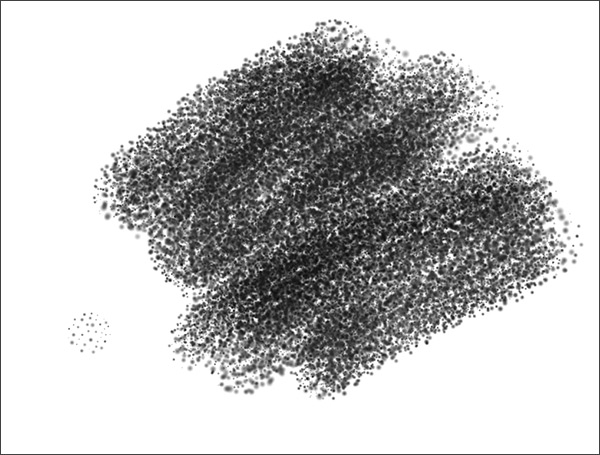 Using Brush
Using Brush
Create a new image (File -> New), for example, with the size 600x600 pixels.
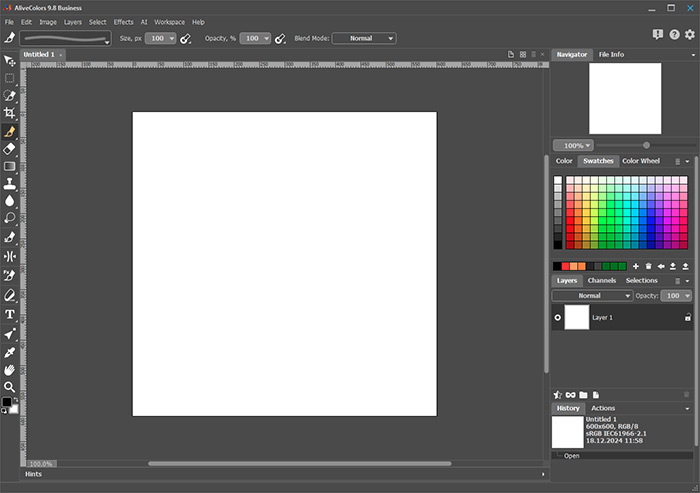 New Image
New Image
In the toolbar, select Color Brush  (or any other brush), adjust the parameters, set the main color to black, and draw a base element for your brush. For example, several dots of different sizes and with different transparency.
(or any other brush), adjust the parameters, set the main color to black, and draw a base element for your brush. For example, several dots of different sizes and with different transparency.
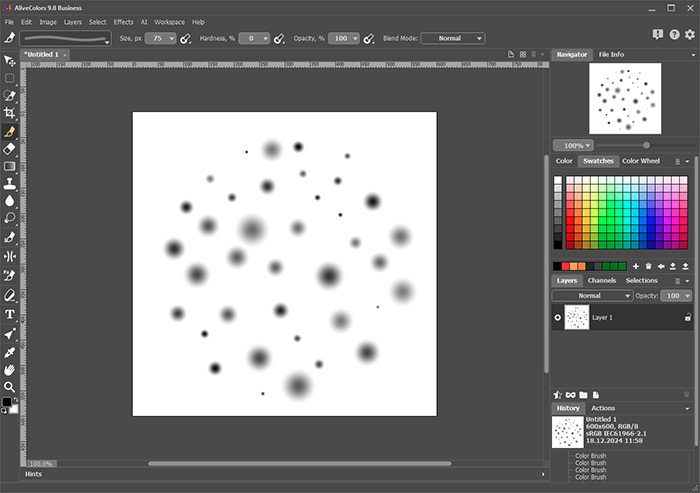 Brush Base
Brush Base
Define the image as a brush using the New Brush command in the Edit menu.
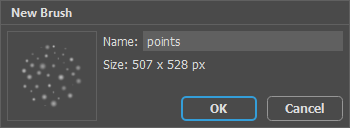 New Brush
New Brush
Press F5 to call the full parameters of the Color Brush. As in the previous method, select the created shape and adjust the parameters.
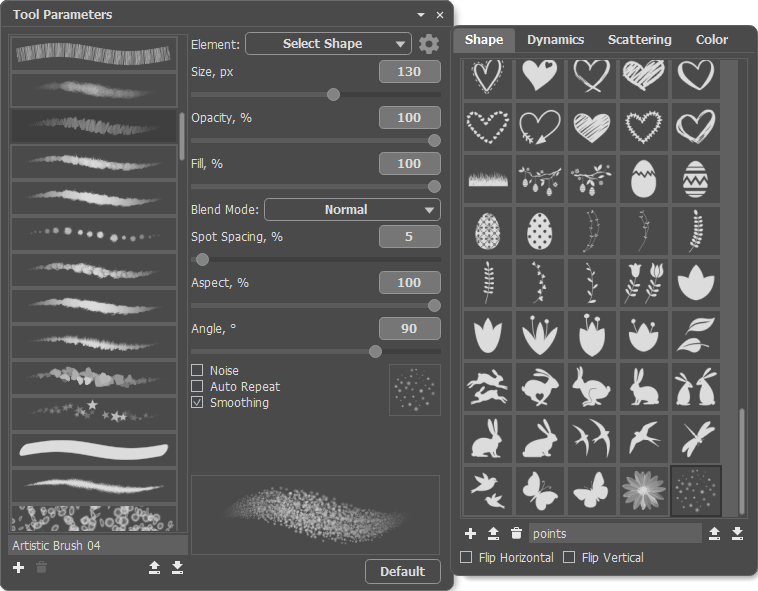 Tool Parameters
Tool Parameters
After adjusting the parameters, save your brush as a new preset. Enter its name into the field at the bottom of the parameters panel and click  to add it to the list of brushes.
to add it to the list of brushes.
Click  to load the ready-to-use brushes into the program. In AliveColors, you can load brushes in .brush_presets or .abr format. When loading brush presets, the associated shapes and textures will be loaded into the corresponding libraries.
to load the ready-to-use brushes into the program. In AliveColors, you can load brushes in .brush_presets or .abr format. When loading brush presets, the associated shapes and textures will be loaded into the corresponding libraries.
