The Eyedropper tool ![]() lets selecting a color from an image. A color selected with a mouse-click is shown as the current color. If you move a cursor holding down the Eyedropper tool you can see how the current color dynamically changes. Moving the Eyedropper with the pressed Shift-key averages out colors along all pixels in the cursor’s path. Press I to quickly access this tool.
lets selecting a color from an image. A color selected with a mouse-click is shown as the current color. If you move a cursor holding down the Eyedropper tool you can see how the current color dynamically changes. Moving the Eyedropper with the pressed Shift-key averages out colors along all pixels in the cursor’s path. Press I to quickly access this tool.
The tool's parameters are shown in the Tool Options panel above the Image Window or by right-clicking the image. To specify the parameter settings, enter a numerical value in the parameter’s field or use the slider.
- Gradient line with the current color in the center, on the left side is +30% black, and on the right side +30% white.
- The previously selected color.
- The current color of the pixel where the cursor is.
- Colors of surrounding pixels.
- Average colors from areas of 3x3, 5x5, 11x11, 31x31, 51x51, 101x101 px (around the eyedropper’s tip).
Sample Size (1-51). The number of pixels around the eyedropper’s tip that are used to average the selected color. At minimum values, the area around the eyedropper’s tip is reduced to one pixel. A higher value of the parameter can be used on photos with a lot of color noise (random red and blue pixels on homogeneous background).
In the popup menu you can select between the variants. In the Tool Options panel it’s possible to set more precise Sample Size using the slider or entering a numerical value in the parameter field.
Show Color Ring check-box. If the option is enabled, the eyedropper’s cursor is displayed as a Color Ring with 5 sectors that lets to get more information about the colors in this area.
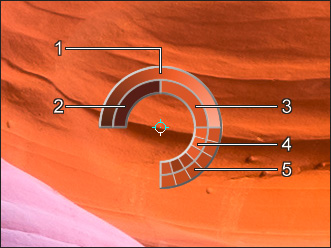
This feature helps you select colors more precisely. If it's hard to catch a certain color, you can see adjacent tints in the Color Ring and select the color on the ring while holding the Ctrl-key.
