You can fill shapes as well as text along a path with a color or gradient. The settings affect all the vector objects within the selected shape layer.
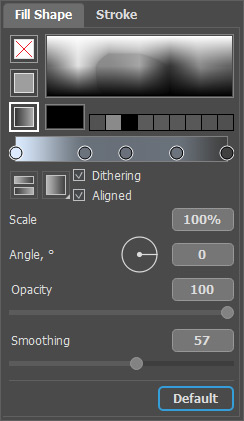 Fill Settings
Fill Settings
The fill settings can be accessed by clicking the Fill color field in the Tool Options Panel or in the Fill tab in the full shape tool options bar, or by clicking the icon ![]() to the right of the selected shape layer's name.
to the right of the selected shape layer's name.
Fill Types:
No Fill ![]() . The created shape will be transparent.
. The created shape will be transparent.
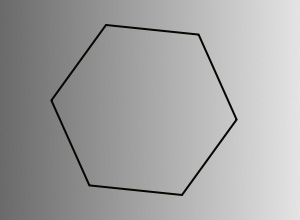 No Fill
No Fill
Color Fill ![]() . The created shape will be filled with one color.
. The created shape will be filled with one color.
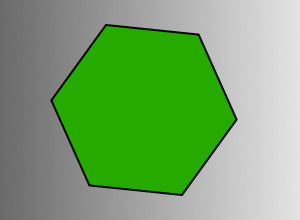 Color Fill
Color Fill
Bring the cursor over the color field (the cursor takes the form of an eyedropper) and select the desired color.
The big square indicates the selected color. You can click it to open the color selection dialog. The most recently selected colors are shown in the small square boxes.
Gradient Fill ![]() . The created shape will be filled with the selected gradient.
. The created shape will be filled with the selected gradient.
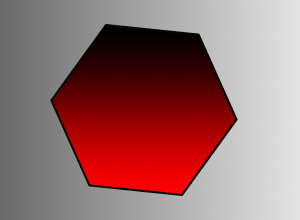 Gradient Fill
Gradient Fill
You can specify gradient colors using the gradient line. Click here to create a color point. Adjust the color and opacity of any point by double-clicking on it.
Also, you can fill the shape with a gradient using the Gradient Fill ![]() tool. Select the tool from the Toolbar and apply it to the shape layer. The settings can be adjusted using the Gradient tool parameters or using the Fill Shape parameters.
tool. Select the tool from the Toolbar and apply it to the shape layer. The settings can be adjusted using the Gradient tool parameters or using the Fill Shape parameters.
Gradient Settings:
Gradient Type:
![]() - Linear,
- Linear,
![]() - Radial,
- Radial,
![]() - Angular,
- Angular,
![]() - Reflected,
- Reflected,
![]() - Diamond.
- Diamond.
Reverse ![]() . The button reverses the order of colors in the gradient fill.
. The button reverses the order of colors in the gradient fill.
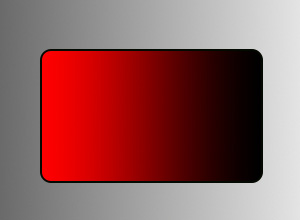 Original Sequence
Original Sequence
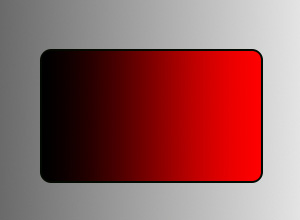 Reverse Sequence
Reverse Sequence
Dithering check-box. Activate the check-box to make the gradient smoother and reduce the number of stripes.
 Check-box is disabled
Check-box is disabled
 Check-box is enabled
Check-box is enabled
Aligned check-box. If the check-box is enabled, the gradient is aligned to the shape and moves appropriately with it. If the check-box is disabled, the gradient is aligned to the document and doesn't move when dragging the shape. You can scale the gradient by turning the check-box on/off.
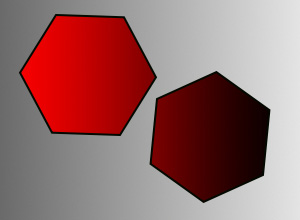 Check-box is disabled
Check-box is disabled
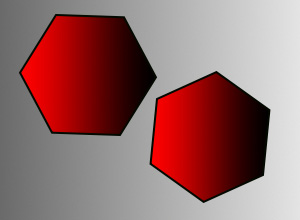 Check-box is enabled
Check-box is enabled
Scale (10-150%). The parameter sets the distance between the extreme points of the gradient. The default value is 100% and matches the size of the shape.
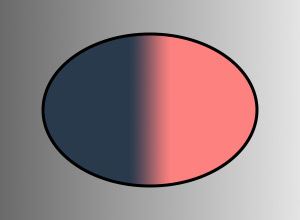 Scale = 20
Scale = 20
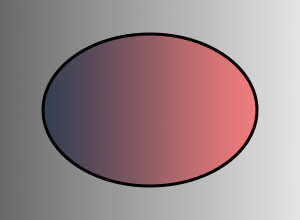 Scale = 120
Scale = 120
Angle (-180..180). The parameter allows you to rotate the gradient.
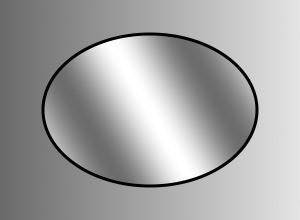 Angle = 30
Angle = 30
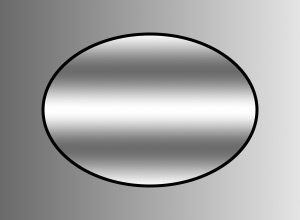 Angle = 90
Angle = 90
Smoothing (0-100). The parameter makes the gradient smoother by smoothing the transitions between the individual colors and shades of colors.
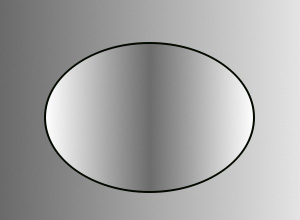 Smoothing = 10
Smoothing = 10
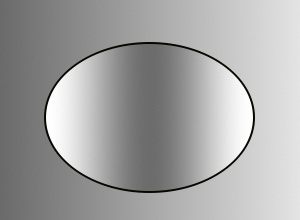 Smoothing = 100
Smoothing = 100
Opacity (0-100). The parameter is common to both fill types and sets the overall fill opacity: the lower the value, the more pale and transparent the shapes are on the selected layer.
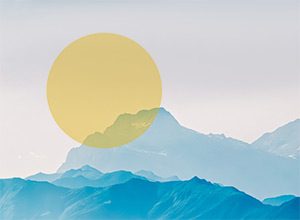 Opacity = 40
Opacity = 40
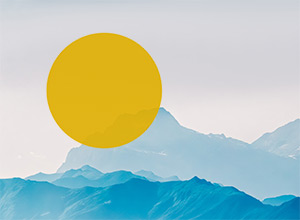 Opacity = 90
Opacity = 90
To outline the selected shape, configure the settings in the Stroke tab.
