What if the objects in your photo don't look as lively and colorful on your computer as they did when you took them? Using the built-in Enhancer plugin in AliveColors image editor, you can easily add some shine to faded photos and enliven wishy washy colors that are too pale and lack vitality.


(mouse over to see the original image)
Start AliveColors. Open the source image File -> Open...
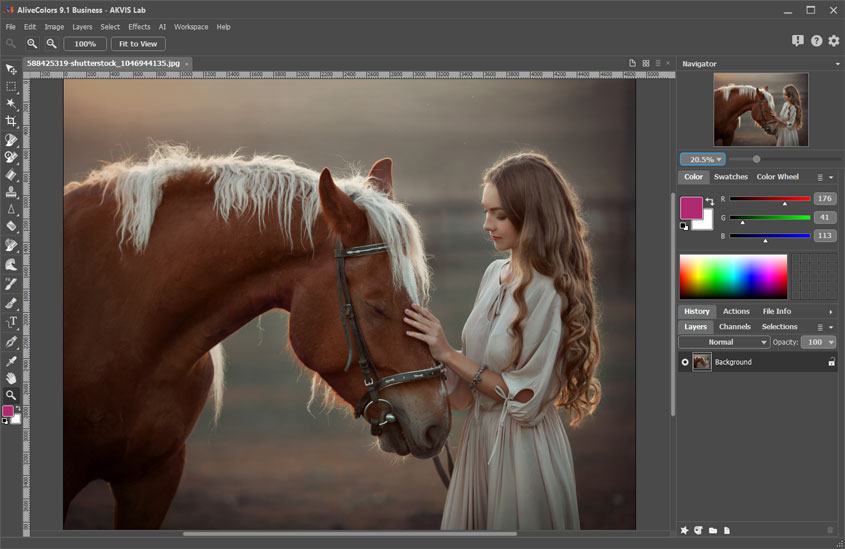 Program Window
Program Window
Launch the built-in Enhancer plugin in Improve Details mode: Effects -> Built-in Plugins -> Enhancer -> Improve Details...
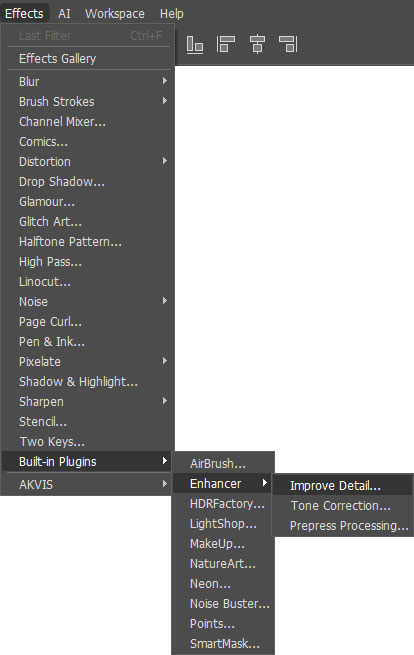 Launch Built-in Enhancer Plugin
Launch Built-in Enhancer Plugin
Adjust the settings to make muted colors more intensive and vivid and enhance image detail. Use the Preview option to preview the processing output. When you select the Fast mode, the calculation is fast based on the thumbnail image. When selecting HQ, the image takes longer to process in its original size.
By experimenting with the settings, you can completely change the mood of the photo, from softer to more dramatic.
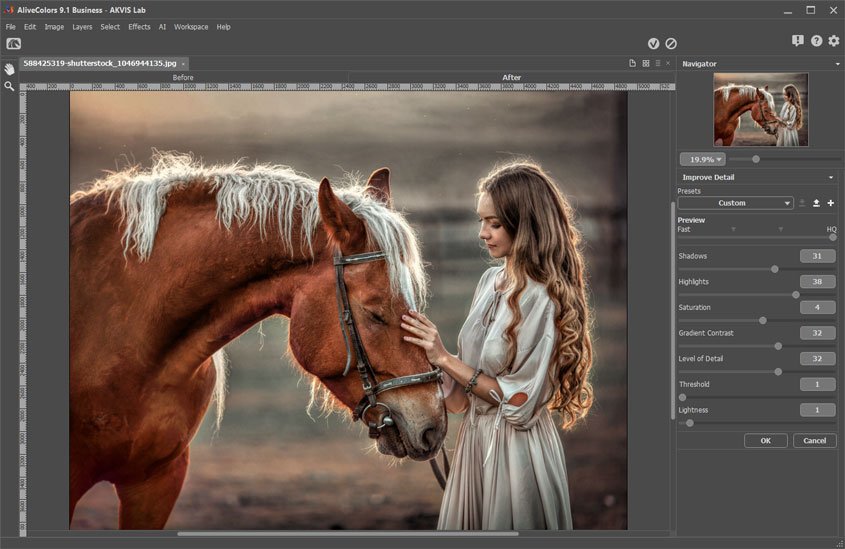 Enhancer Plugin: Improve Details Mode
Enhancer Plugin: Improve Details Mode
Here are the settings closer:
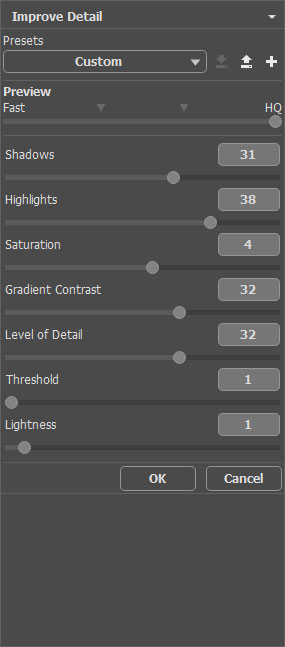 Settings in the Enhancer Plugin
Settings in the Enhancer Plugin
Apply the changes by clicking  .
.
Use the Lighten tool ![]() to add highlights to the girl's face and hair, and horse's mane.
to add highlights to the girl's face and hair, and horse's mane.
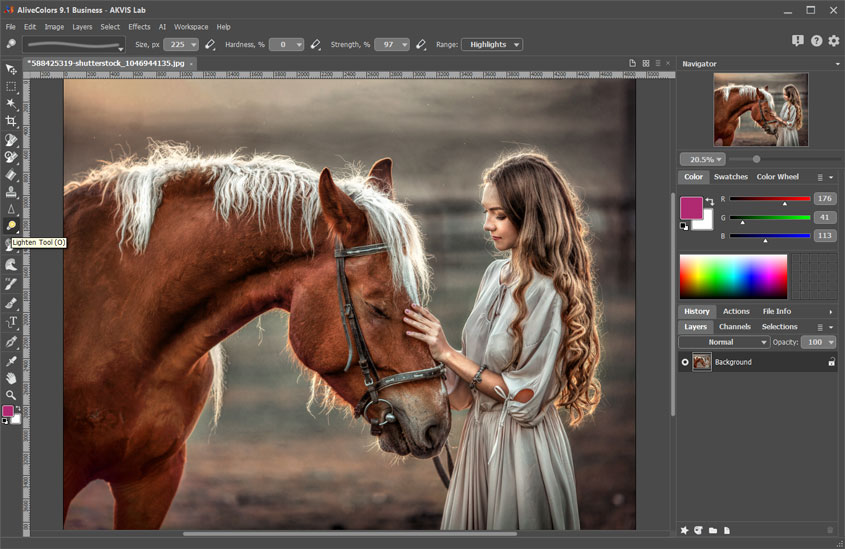 Adding Highlights
Adding Highlights
The result is a vibrant photo that radiates true liveliness, joy, and energy.
