The Pen Tool ![]() is designed to create vector paths and shapes by adding anchor points with the mouse.
is designed to create vector paths and shapes by adding anchor points with the mouse.
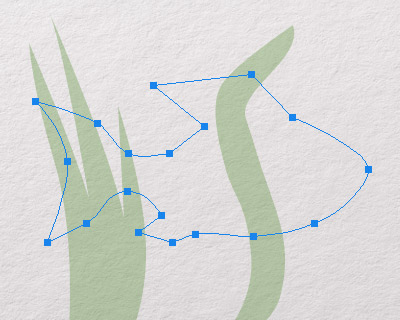
Click to create a breakpoint. Continue clicking to create a path made of straight line segments.
Click holding down the mouse button while moving the cursor to create a smooth point (curve).
Hold down Alt to change the direction of the curve. Hold down Shift to constrain the angle of the segment to a multiple of 45°.
To remove the last added point, press the ← Backspace key.
The basic tool settings are shown in the Tool Options panel above the Image Window. To display the full list of parameters, press the tool icon in the Tool Options panel, or use the F5-key.
You can find general parameters of vector shapes here.
In addition, the following options are available:
Rubber Band. The check-box enables display of the added curve segment. Holding down the Shift key will change the direction of the segment in 45° increments.
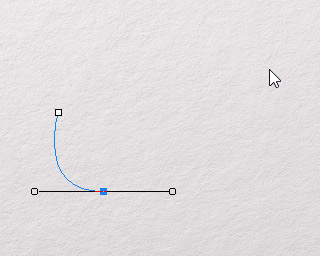 Check-Box Disabled
Check-Box Disabled
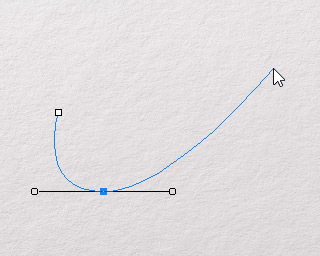 Check-Box Enabled
Check-Box Enabled
Auto Add/Delete. When the check-box is enabled, the tool can add/remove curve nodes.
To close the path, combine the start and end points of the curve. To finish creating the path at the current stage, press the Esc key.
By holding down the Ctrl key, you can move the entire component or individual nodes and segments with the mouse. By holding down the Shift key, you can select multiple components or nodes.
You can also use shape editing tools to change the shape and position of the created path.
