Vector Mask is a resolution-independent mask created from a vector path. You can create a vector mask from an active path or selection. If there is no active path or selection, a mask the size of the entire document will be created.
Create a vector mask by clicking  on the Paths or Layers panel. If the layer does not contain a mask, then when called this command from the Layers panel, a layer mask will be created first, and then a vector one will be created the next time you click it.
on the Paths or Layers panel. If the layer does not contain a mask, then when called this command from the Layers panel, a layer mask will be created first, and then a vector one will be created the next time you click it.

You can also create a vector mask by selecting one of the following items from the menu Layers -> Vector Mask:
Reveal All - the command creates a transparent vector mask that reveals the entire layer.
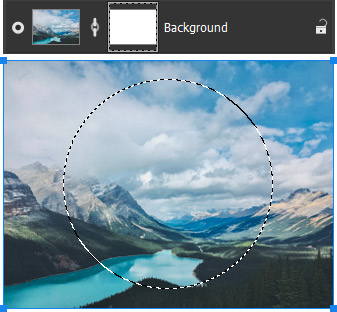
Hide All - the command creates an opaque vector mask that hides the entire layer.
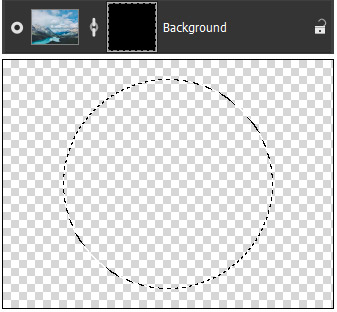
Reveal Path - the command creates a vector mask based on the active vector path.
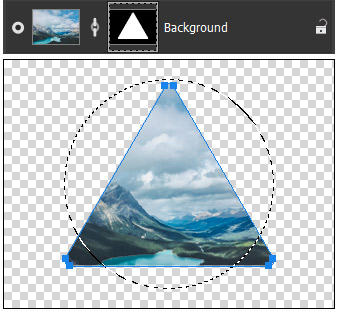
Reveal Selection - the command creates a vector mask that hides everything except the selected part of the layer.
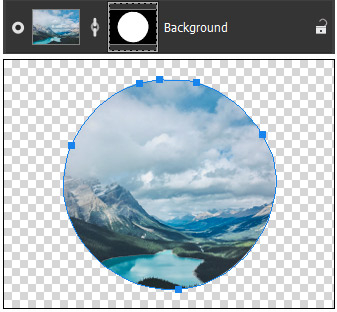
Hide Selection - the command creates a vector mask that hides only the selected area of the layer.
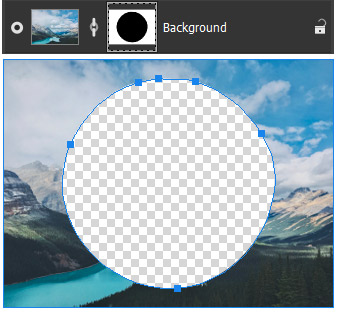
These commands can also be found in the menu called up by right-clicking a layer in the Layers panel, in the Vector Mask submenu.
When you create a vector mask, an element named Vector Mask will appear in the Paths panel. You can edit a vector mask using the shape editing tools. To do this, select the created vector mask in the Layers panel or the vector mask path in the Paths panel by clicking on the thumbnail.
By default, the mask is linked to the active layer. To cancel/reestablish the link between the layer and mask, click  /
/
You can move the vector mask to another layer by dragging it with the mouse cursor. If you hold down the Shift+Alt keys on Windows (⇧+Options on Mac), the active mask will be copied to the selected layer.
To remove a mask, select its thumbnail and click ![]() or use the command: Layers -> Vector Mask -> Delete. You can also delete a vector mask by deleting its path or by dragging the thumbnail to the trash icon at the top of the Layers or Paths panel.
or use the command: Layers -> Vector Mask -> Delete. You can also delete a vector mask by deleting its path or by dragging the thumbnail to the trash icon at the top of the Layers or Paths panel.
To disable/enable a vector mask, select the layer with the mask and choose Layers -> Vector Mask -> Disable/Enable. When the mask is disabled, a "X" appears across its thumbnail, and the layer's content will be displayed without the mask.

To add a vector mask to the selection, right-click its thumbnail in the Layers panel and select one of the following commands in the Vector Mask submenu:
Add to Selection - The command adds an area of a vector mask to the selection.
Subtract from Selection - The command subtracts an area of a vector mask from the selection.
Intersect with Selection - The command creates a selection containing the overlapping area of the selection and the vector mask.
The command in the menu Layers -> Vector Mask -> Apply converts a vector mask into a layer mask. If the layer already contains a layer mask, the masks will be merged.
