The Paths panel allows you to work with vector paths. It can contain the paths themselves, vector shapes, vector masks, text paths.
You can show/hide the Paths panel by selecting in the menu: Workspace -> Panels -> Paths.
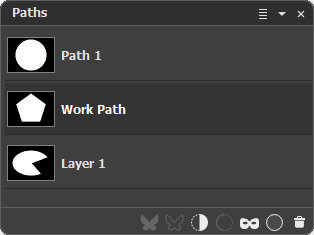 Paths Panel
Paths Panel
In graphics design, a vector path is a vector shape's outline created with straight or curved segments. The paths are independent of resolution, they can be scaled to a larger size and not lose any image quality.
You can make paths using the Shape Tools. Each path can consist of several segments. When using a shape tool, a new path appears on the panel as a list item called Work Path, which is updated each time the tool is used. To save the current work path, give it a new name. To rename a list item, simply double-click on its name, enter a new name, and press Enter.
The active path is marked in the list with a darker highlight and is displayed on the image. To select another path, click on its name or its thumbnail. To deselect a path, left-click in a free space on the Paths panel.
You can change the thumbnail sizes in the menu, called by clicking the button ![]() next to the title of the Paths panel.
next to the title of the Paths panel.
The following buttons are located at the top of the panel:
Fill Path  . The button fills the active raster layer with the base color within the selected path.
. The button fills the active raster layer with the base color within the selected path.
Stroke Path  . The button creates a stroke (outline) for the shape component using the selected tool with its current settings on the active raster layer.
. The button creates a stroke (outline) for the shape component using the selected tool with its current settings on the active raster layer.
Selection from Path  . The button creates a selection along the selected path.
. The button creates a selection along the selected path.
Path from Selection  . The button creates a work path from the active selection.
. The button creates a work path from the active selection.
New Vector Mask  . The button creates a vector mask from a selected path.
. The button creates a vector mask from a selected path.
New Path  . The button creates a new empty path named Path 1, Path 2, etc. Dragging a path onto this icon will create a copy of it.
. The button creates a new empty path named Path 1, Path 2, etc. Dragging a path onto this icon will create a copy of it.
Delete  . The button allows you to delete the selected path. You can also drag the path onto this icon.
. The button allows you to delete the selected path. You can also drag the path onto this icon.
Right-clicking a list item brings up a menu with commands:
Duplicate Path... Allows you to create a copy of a vector path. You can copy a path between images by dragging the selected path icon to the open image's tab.
Delete. Allows you to delete the selected path.
Make Selection... Allows you to create a selection from the selected path. By choosing one of the commands in the dialog, you can specify the option for interacting with an existing selection.
Fill Path... Fills the active raster layer with the base color within the selected shape component.
Stroke Path... Creates a stroke for the shape component using the selected tool with its current settings on the active raster layer.
