The Polygon Tool ![]() is designed to create polygons vector shapes.
is designed to create polygons vector shapes.
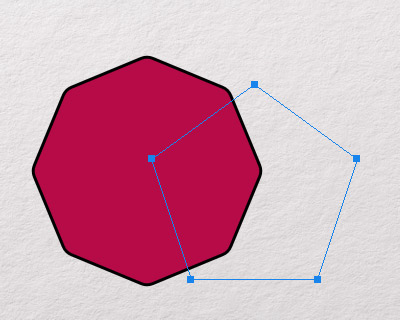
The basic tool settings are shown in the Tool Options panel above the Image Window. To display the full list of parameters, press the tool icon in the Tool Options panel, or use the F5-key.
You can find general parameters of vector shapes here.
In addition, the following options are available:
Equilateral. When the check-box is enabled, an equilateral shape is created.
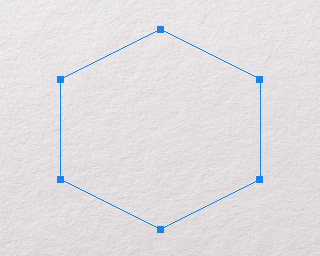 Check-Box Disabled
Check-Box Disabled
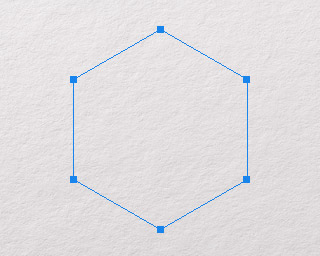 Check-Box Enabled
Check-Box Enabled
Sides (3-100). The parameter specifies the number of corners of the polygon.
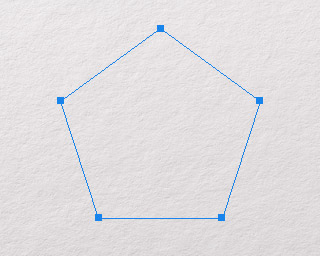 Sides = 5
Sides = 5
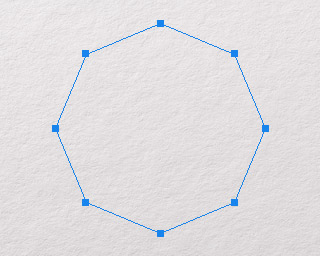 Sides = 8
Sides = 8
Radius (1-100). The parameter specifies the radius of rounding of the corners of the polygon.
 Radius = 10
Radius = 10
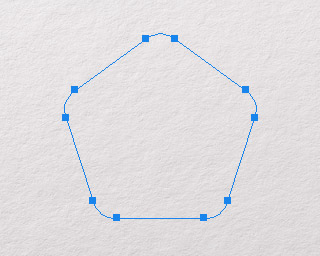 Radius = 25
Radius = 25
Style. The drop-down list allows you to specify the method for creating the shape.
Unconstrained. The shape is drawn by moving the cursor.
Equilateral. Allows you to create a regular equilateral shape. You can enable/disable this mode by holding down the Shift key.
Fixed Ratio. Allows you to create a shape with a given width-to-height ratio.
Fixed Size. Allows you to create a shape with given width and height (in pixels).
Rotation. Allows you to rotate the shape when creating it.
From Center. If the check-box is enabled, the shape appears when moving from the center outward. If the check-box is disabled, the shape is created by moving from one corner to another.
The dialog with parameters will also appear when you left-click on the image. Specify the parameter values and click the OK button to add the shape with the specified parameters. When you click the Cancel button, the dialog will close without creating the shape.
By holding down the Ctrl key, you can move the shape with the mouse. By holding down the Shift key, you can select multiple shapes.
You can also use shape editing tools.
