The Pixelate effects (Color Halftone, Crystalize, Mosaic) merge neighboring pixels of the image into monochrome cells. Let us consider each of them in detail:
Color Halftone. This effect makes an image from dots of cyan, magenta, yellow, and black. By mixing the dots of these four colors, you can get new colors in the image.

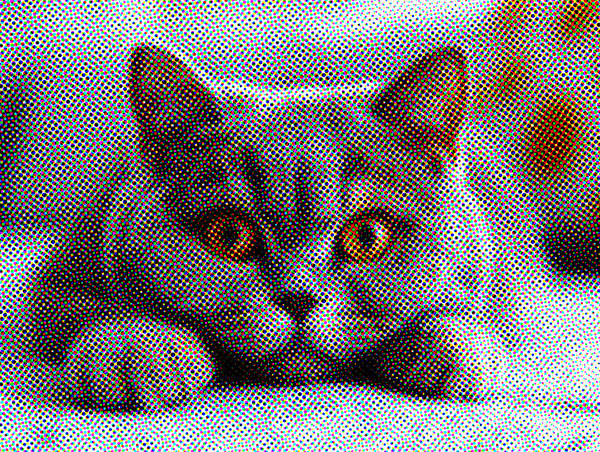
Radius (4-127). The parameter sets the size of the dots and the distance between them.
Channel (-360..360). The parameters define the angle of inclination of the dots of each color.
Crystalize. The effect groups neighboring pixels into various polygons. The color of each polygon is obtained by averaging the colors of grouped pixels.
Size (5-300). This parameter determines the size of polygons. The higher the value, the larger the polygons.
 Small Polygons
Small Polygons
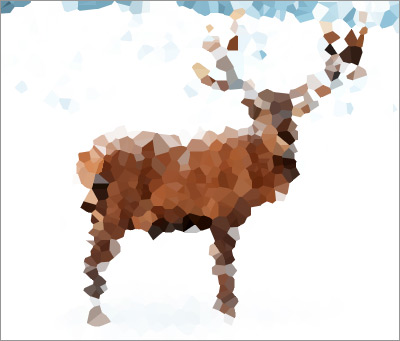 Large Polygons
Large Polygons
Mosaic. The effect groups neighboring pixels into square blocks. The color of each block is obtained by averaging the colors of grouped pixels.
Size (2-300). The parameter sets the lateral length of the square blocks in the original pixels.
 Small Blocks
Small Blocks
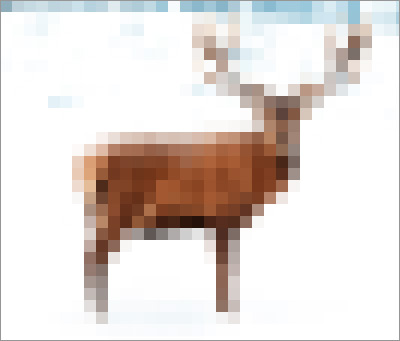 Large Blocks
Large Blocks
If the Fixed Preview Area check-box is enabled, all changes will be displayed in a small preview area. If the check-box is disabled, the changes will be applied to the area visible in the Image Window.
Click Default to restore the original settings.
Click OK to apply the changes to the image and close the effect dialog box.
Click Cancel to close the dialog box without applying changes.
