The Black & White adjustment lets you convert a color image to grayscale and specify the color tone. Watch our video tutorial to learn more about the Black & White adjustment.
Select Image -> Adjustment -> Black & White... to open the adjustment parameters.
You can also use a Black & White adjustment layer (Layers -> New -> Adjustment Layer -> Black & White...) which will affect all underlying layers without changing their content.
Parameters:
You can apply the tonal Correction using the hexagon consisting of 6 sections, each having one color and a control. Use the control to darken or lighten the gray tones that correspond to the original image colors and are close to the section color. The closer the control to the center, the darker the tone, and vice versa, the farther from the center, the lighter the tone.
The default settings can be restored with a left-click the gray hexagon in the center.
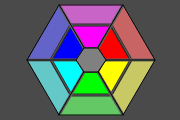
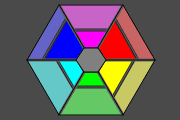
 Default Result
Default Result
 After Correction
After Correction
Toning. Choose a color on the gradient circle to add a color tint to the image. By default, the control is in the center of the gradient circle and the image has gray tones. You can set a tint with a click the gradient circle; the control will move to the defined point. The control also regulates the tint saturation - the farther from the center, the more saturated the color shade is.
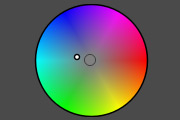
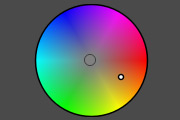
 Light Blue
Light Blue
 Saturated Sepia
Saturated Sepia
Fixed Preview Area check-box. If the check-box is enabled, all changes will be displayed in a small area indicated by the dotted line. If the check-box is disabled, the changes will be applied to the area visible in the Image Window.
Click Default to restore the default values.
Click OK to apply all changes and close the dialog box.
Click Cancel to close the dialog box without applying any changes.
