The Object Selection tool  is designed to automatically select objects or areas in an image using a specially trained neural network. This tool is helpful when you need to separate an object from the other ones.
is designed to automatically select objects or areas in an image using a specially trained neural network. This tool is helpful when you need to separate an object from the other ones.
Enable the Object Selection tool  in the Toolbar, create an approximate selection around the object you want to select - a precise selection will be created automatically after releasing the mouse button.
in the Toolbar, create an approximate selection around the object you want to select - a precise selection will be created automatically after releasing the mouse button.


Tool's Parameters:
Selection Modes (in the form of icons) - logic operations, which determine the result of the interaction between selected areas.
New  . When creating a new selection, the previous selection disappears.
. When creating a new selection, the previous selection disappears.
Add  . The selection area will be increased by adding new fragments. To activate this mode, you can also press the Shift-key.
. The selection area will be increased by adding new fragments. To activate this mode, you can also press the Shift-key.
Subtract  . This mode lets removing the part of the selection. To activate this mode, press the Alt-key.
. This mode lets removing the part of the selection. To activate this mode, press the Alt-key.
Intersect  . This mode lets keeping only the intersection area of the selections. To activate this mode, press Shift+Alt.
. This mode lets keeping only the intersection area of the selections. To activate this mode, press Shift+Alt.
Selection Type. In the drop-down list, select a tool for creating a rough selection around the object: Rectangular Selection or Lasso.
Contrast. When the check-box is enabled, clearer selection borders are created.
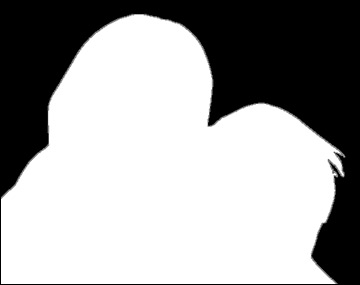 Check-Box is Enabled
Check-Box is Enabled
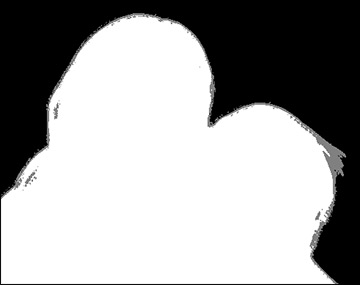 Check-Box is Disabled
Check-Box is Disabled
In the drop-down list, you can select the View Mode of the selection. When the selection is rendered in any way other than "marching ants", it can be edited with brushes.
 Selection: Marching Ants
Selection: Marching Ants
 Selection: Highlighted in Red
Selection: Highlighted in Red
Using the Refine Edges feature you can quickly adjust edges of selections.
To create and manipulate selections, you can also use the standard commands.
All selections are displayed in the Selections Panel.
