You can add Layer Effects to the selected layers to change the appearance of their contents. To add an effect, click  in the Layers panel or call the command Layers -> Layer Effects.
in the Layers panel or call the command Layers -> Layer Effects.
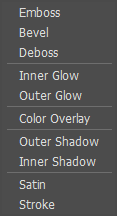 Layer Effects
Layer Effects
Layer effects are applied to a particular layer or group of layers. When you change the contents of a layer, the effects are applied to the new content.
Layer effects can be moved between layers by dragging them with the mouse cursor.
You can use the commands:
Copy Layer Effects - to copy the selected effects to the clipboard.
Paste Layer Effects - to add the copied effects to the selected layer.
Clear Layer Effects - to remove the selected or all layer effects.
You can also copy effects from one layer to another by dragging them with the mouse cursor while holding down the Shift+Alt keys on Windows, ⇧+Options on Mac.
Layer Effects:
Bevel & Emboss (Emboss, Bevel, Deboss). The effects in this group add volume to the layer.
Emboss. The effect imitates the relief surface; both the current and the underlying layer are affected.
 Emboss
Emboss
Bevel. The effect imitates the relief surface; only the current layer is affected.
 Bevel
Bevel
Deboss. The option imitates the stamping effect.
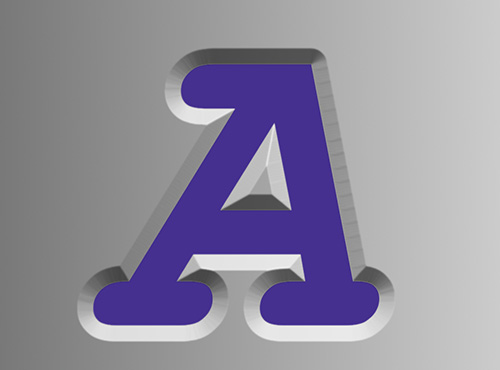 Deboss
Deboss
Parameters of the effects group:
Blend Mode. The parameter determines how the effect blends with the pixels of the current layer.
Shadow Opacity (0-100). The parameter controls the opacity of the shadow.
Shadow Color. To change the color of the shadow, call the Select Color dialog box by clicking on the color plate.
Highlight Opacity (0-100). The parameter determines the opacity of the highlight.
Highlight Color. To change the color of the highlight, call the Select Color dialog box by clicking on the color plate.
Smoothing (0-50). The parameter determines the sharpness of the effect. The higher the value, the more blurred the effect.
Size (1-200). The parameter specifies the width of the effect. The higher the value, the larger the size of the relief.
Angle (-180..-180). The parameter adjusts the position of the light source. Depending on the value, the arrangement of light and dark areas changes. When holding down the Shift key, the angle will change in increments of 5o, when holding down the Ctrl key, in increments of 10o.
Altitude (0-90). The parameter sets the height of the light source. At higher values, the shadow becomes darker.
Depth (1-150). Specifies the depth of the effect. The higher the value, the stronger the relief.
Shift (1-99). The parameter moves the semi-transparent effect border within the blurred area. At higher values, the effect shifts inwards; at lower values - outwards.
Stroke. The effect outlines the contents of the layer with the chosen color.
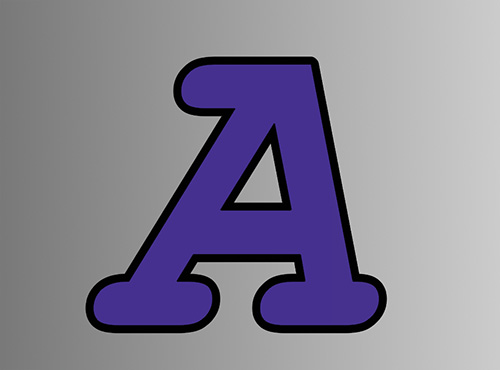 Stroke
Stroke
Effect Parameters:
Blend Mode. The parameter determines how the effect blends with the pixels of the current layer.
Color. To change the color of the contour, call the Select Color dialog box by clicking on the color plate.
Opacity (0-100). The parameter defines the transparency of the effect.
Size (1-250). The parameter determines the thickness of the contour.
Blur (0-50). The parameter specifies the sharpness of the contour. The higher the value, the more blurred the contour.
Shift (1-99). The parameter moves the contour within the blurred area. At higher values, the effect shifts inwards; at lower values - outwards.
Position. From the drop-down menu, select the position of the effect: Outside, Inside, or Center.
Inner Shadow and Outer Shadow. The effects add the shadow to the layer.
Inner Shadow. The shadow appears inside the boundaries of the layer.
 Inner Shadow
Inner Shadow
Outer Shadow. The shadow appears outside the boundaries of the layer.
 Outer Shadow
Outer Shadow
Parameters of the effects group:
Blend Mode. The parameter determines how the effect blends with the pixels of the current layer.
Color. To change the color of the shadow, call the Select Color dialog box by clicking on the color plate.
Opacity (0-100). The parameter defines the transparency of the effect.
Distance (0-3000). The distance between the shadow and the object/layer casting the shadow.
Angle (-180..-180). The parameter adjusts the position of the light source. Depending on the value, the position of the shadow changes. When holding down the Shift key, the angle will change in increments of 5o, when holding down the Ctrl key, in increments of 10o.
Choke (0-100) (for the Inner Shadow). The parameter pulls the inner shadow's edges toward the center before blurring.
Spread (0-100) (for the Outer Shadow). The parameter expands the outer shadow's edges before blurring.
Size (0-250). Specifies the size of the shadow relative to the size of the object.
Layer Knocks Out. When the check-box is enabled, the layer content is cut out of the shadow.
Inner Glow and Outer Glow. The effects add color glow to the layer.
Inner Glow. The effect adds glow that emanate from the inside edges of the layer’s content.
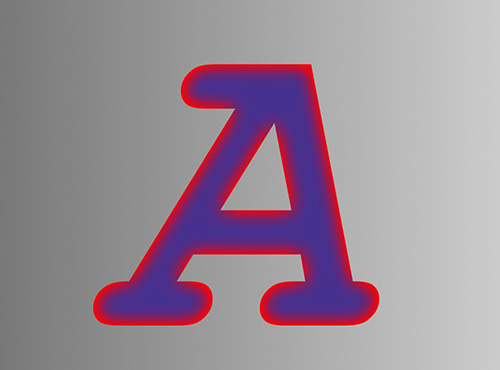 Inner Glow
Inner Glow
Outer Glow. The effect adds glow that emanate from the outside edges of the layer’s content.
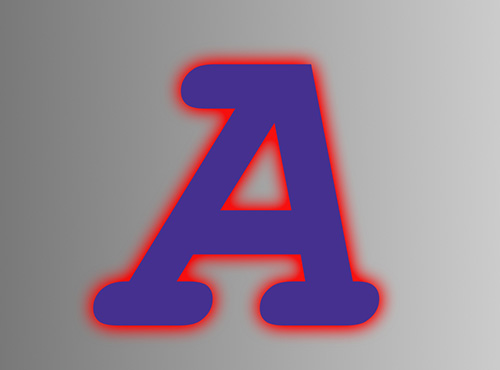 Outer Glow
Outer Glow
Parameters of the effects group:
Blend Mode. The parameter determines how the effect blends with the pixels of the current layer.
Color. To change the color of the glow, call the Select Color dialog box by clicking on the color plate.
Opacity (0-100). The parameter defines the transparency of the effect.
Choke (0-100) (for the Inner Glow). The parameter pulls the inner glow's edges toward the center before blurring.
Spread (0-100) (for the Outer Glow). The parameter expands the outer glow's edges before blurring.
Size (0-300). The parameter specifies the width of the glow.
Range (0-300). The parameter adjusts the glow range.
Satin. Creates the effect of light reflection in the current layer. To obtain the effect, two copies of the layer are created, filled with color, shifted and blurred.
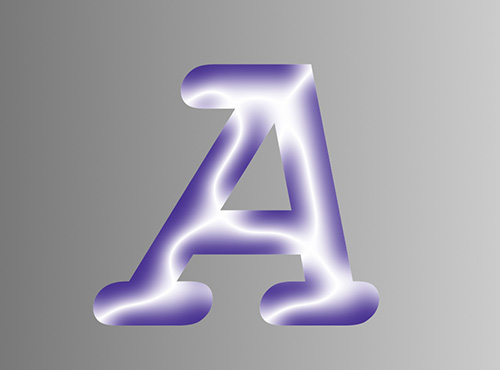 Satin
Satin
Effect Parameters:
Blend Mode. The parameter determines how the effect blends with the pixels of the current layer.
Color. To change the color of the effect, call the Select Color dialog box by clicking on the color plate.
Opacity (0-100). The parameter defines the transparency of the effect.
Distance (0-300). The parameter adjust the size and position of the light reflection.
Angle (-180..-180). The parameter adjusts the direction along which the layer copies will be offset. When holding down the Shift key, the angle will change in increments of 5o, when holding down the Ctrl key, in increments of 10o.
Size (0-300). This parameter determines the amount of blur.
Invert. Enable the check-box to reverse the colors of the object and the effect.
Color Overlay. Fills the layer with the selected color.
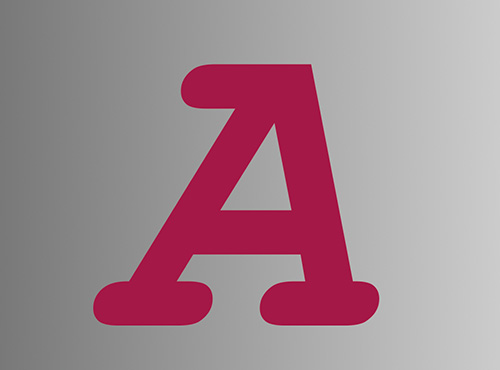 Color Overlay
Color Overlay
Effect Parameters:
Blend Mode. The parameter determines how the effect blends with the pixels of the current layer.
Color. To change the color of the effect, call the Select Color dialog box by clicking on the color plate.
Opacity (0-100). The parameter defines the transparency of the effect.
