The Texture Fill effect allows you to fill a layer or selection with a selected pattern.


Fill Parameters:
Method. Select the texture overlay method from the drop-down list:
Repetition
Reflection
Random
Alignment
Blend Mode. Choose the method of blending texture with the processed layer. The program provides 27 blending modes. You can learn more about them here.
Opacity (1-100). Texture transparency in relation to background colors. The lower the value, the paler the fill colors and the stronger the interaction with the background colors.
Scale (10-400). Texture pattern size.
Horizontal Shift (0-100). Horizontal fill offset.
Vertical Shift (0-100). Vertical fill offset.
Angle (-180..180). Texture rotation angle.
Texture Library contains all available textures.
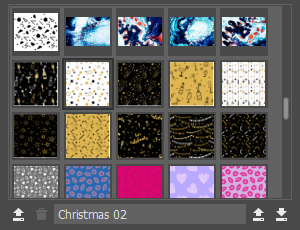 Texture Library
Texture Library
Below the texture list, there are the following elements (for custom textures):
Add Texture  . Load a image to be used as a texture.
. Load a image to be used as a texture.
Delete Texture  . Remove the selected user texture from the library.
. Remove the selected user texture from the library.
Texture Name. Click the field to make it editable, enter a new texture name, and press Enter to apply it.
Import Library  . Load a texture library from the disk (a .brush_textures file).
. Load a texture library from the disk (a .brush_textures file).
Export Library  . Save a texture library into a .brush_textures file.
. Save a texture library into a .brush_textures file.
If the Fixed Preview Area check-box is enabled, all changes will be displayed in a small preview area. If the check-box is disabled, the changes will be applied to the area visible in the Image Window.
Click Default to restore the original settings.
Click OK to apply the changes to the image and close the effect dialog box.
Click Cancel to close the dialog box without applying changes.
