Activate the FX Brush tool  and choose the FX Sparkle Brush from the drop-down list.
and choose the FX Sparkle Brush from the drop-down list.
The FX Sparkle Brush looks like a bundle of thin sharp rays radiating from the bright center. You can adjust the color of the rays, while the center of the sparkling element always remains white. With this tool, you can add stars, sparkles, and light flashes to your pictures, create eye-catching shining graphics.
Choose the brush color in the Color, Swatches, or Color Wheel panel, or from the image with the Eyedropper tool. To pick a color sample, press and hold the I key and then click the image with the Eyedropper tool. After the hotkey is released, the painting tool becomes active again.
The basic tool settings are shown in the Tool Options panel above the Image Window or by right-clicking on the image. To display the full list of parameters, press the tool icon in the Tool Options panel or use the F5 key. To specify the parameter settings, enter a numerical value in the parameter’s field or use the slider.
Size (10-1000). The size of the base element of the brush (in pixels).
Density (1-100). The parameter sets the number of rays.
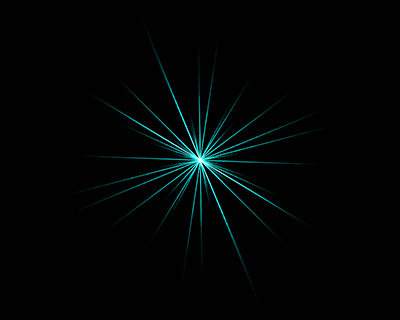 Density = 5
Density = 5
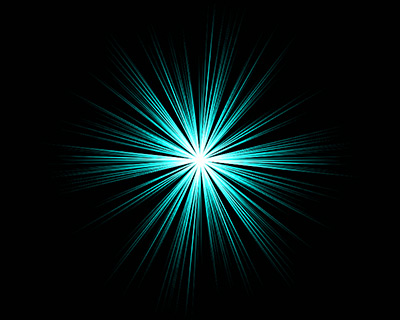 Density = 50
Density = 50
Line Width (1-100). The parameter defines the thickness of rays.
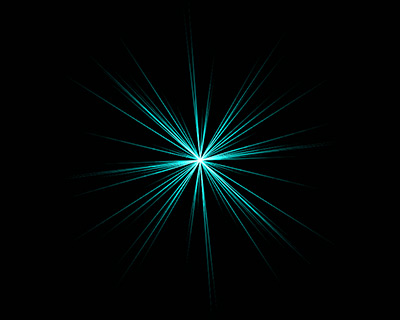 Line Width = 25
Line Width = 25
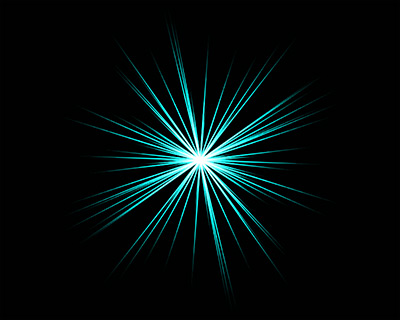 Line Width = 75
Line Width = 75
Strength (10-50). The parameter defines the stroke brightness. Increasing the parameter increases the amount of white in the center of the stroke.
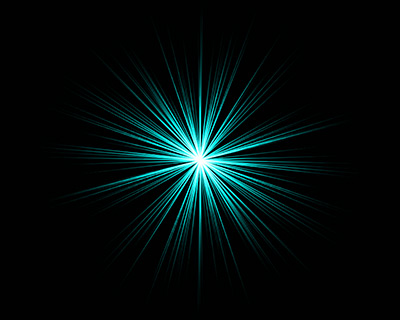 Strength = 10
Strength = 10
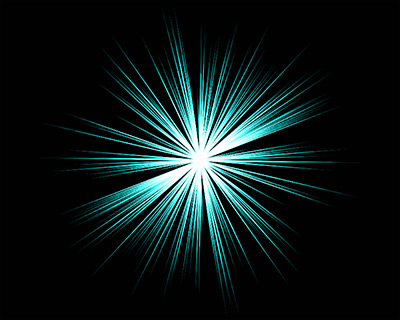 Strength = 50
Strength = 50
Click Default to reset all settings to their default values.
