The High Pass effect reveals details along the edges, improving the contrast and making the image sharper. The other parts of the image become flat gray (areas without the edge contrast effect).
One of the widespread techniques is applying various blending modes to the layer processed with High Pass. The most commonly used are the contrast improvement modes: Overlay, Soft Light, Hard Light, Vivid Light, Linear Light. This method is useful for photo enhancement.
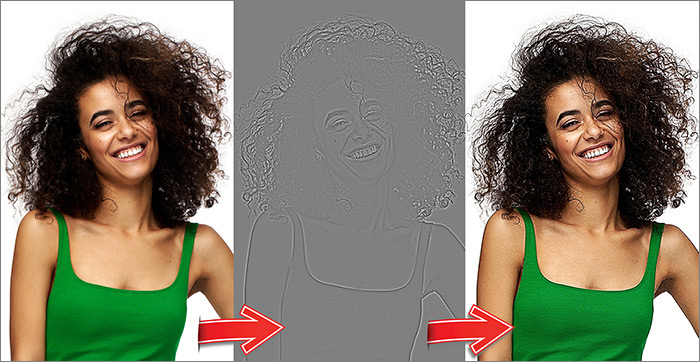 High Pass Effect
High Pass Effect
Radius (0.1-250.0). The parameter defines the area along the edges where the original details will be kept.
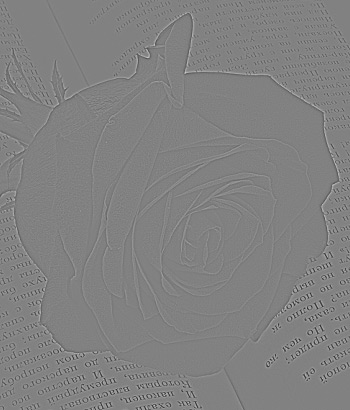 Radius = 1
Radius = 1
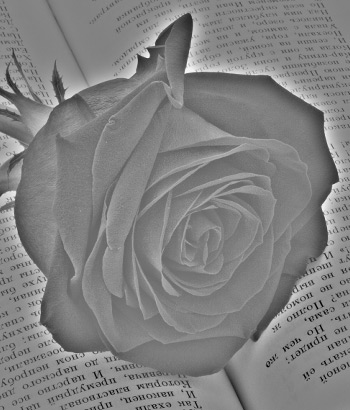 Radius = 10
Radius = 10
Grayscale. If the check-box is enabled, the layer will be desaturated. It helps to reduce color noise and halo along the edges.
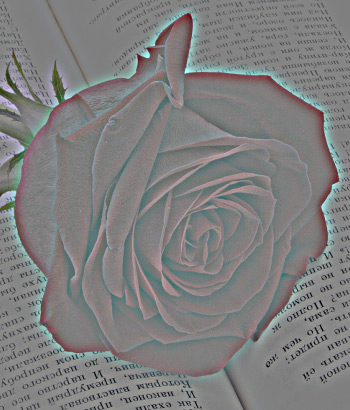 Check-Box Disabled
Check-Box Disabled
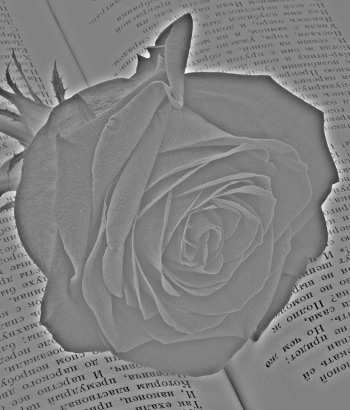 Check-Box Enabled
Check-Box Enabled
If the Fixed Preview Area check-box is enabled, all changes will be displayed in a small preview area. If the check-box is disabled, the changes will be applied to the area visible in the Image Window.
Click Default to restore the original settings.
Click OK to apply the changes to the image and close the effect dialog box.
Click Cancel to close the dialog box without applying changes.
