The Selections panel allows users to handle multiple selections simultaneously.
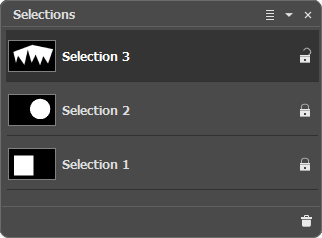 Selections Panel
Selections Panel
The panel contains a list of selections. If there are no selections for this image, the list is empty.
When creating selections, new items appear in the list with the names: Selection 1, Selection 2, etc. To rename a selection, double-click it in the list, enter a new value and press Enter.
The current (editable) selection is highlighted in gray in the list, and its contour is marked with a dotted line. To choose another selection, click on its name or thumbnail. To hide the contours of the selection, use the standard keyboard shortcut Ctrl+D on Windows, ⌘+D on Mac, or the command Select -> Deselect (in this case, there are no active elements in the panel list).
To change the size of thumbnails, press the button ![]() at the top of the Selections panel.
at the top of the Selections panel.
To the right of the selection name you can find a lock icon ![]() /
/![]() . If the element is unlocked, the selection tools remove the current selection and create a new one. If all elements are locked, a new item will be added to the list when creating a new selection.
. If the element is unlocked, the selection tools remove the current selection and create a new one. If all elements are locked, a new item will be added to the list when creating a new selection.
The current selection can be viewed and edited in the Channels panel.
To delete the current selection, press ![]() in the panel or drag and drop the item onto this button.
in the panel or drag and drop the item onto this button.
