The Toolbar contains the groups of image editing tools. Click the relevant buttons to activate the Selection Tools, Standard Brushes, Retouching Tools, Deformation Tools, FX Brushes, Artistic Brushes, Text Tools, Shape Tools, or Common Tools.
The basic parameters of the selected tool are shown in the Tool Options panel or by right-clicking on the image. To view the full list of parameters, press the tool icon in the Tool Options panel or use the F5 key.
Buttons marked with a small triangle at the bottom, contain a submenu of additional tools, which can be selected by either right-clicking or by pressing and holding the left mouse button. All the tools of this group will be displayed in the drop-down menu. Click on the desired tool with the left mouse button to select it.
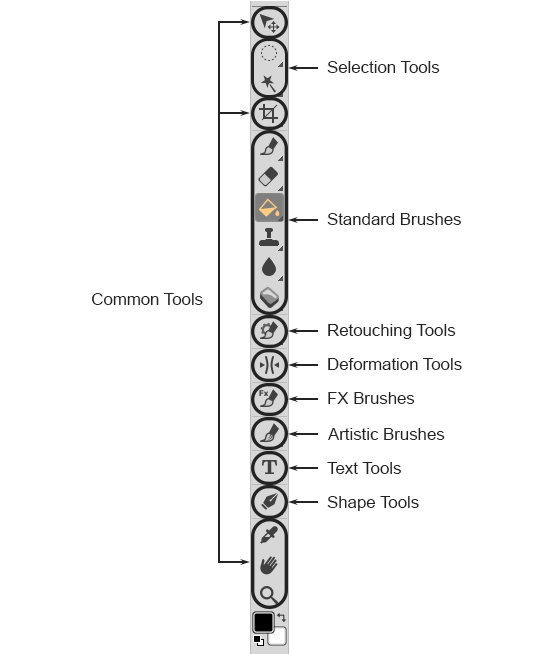 Toolbar
ToolbarAt the bottom of the Toolbar, there is a color control box. The upper square displays the foreground color, the lower one - the background color. Double-click one of them to open the Select Color dialog. To swap colors, press  . Reset to the default colors (main is black, background is white) by pressing
. Reset to the default colors (main is black, background is white) by pressing  .
.
You can dock the Toolbar to the left or right edge of the program window or position it anywhere on the screen. Drag the Toolbar by clicking and holding the upper part of the bar.
