Artistic Spray ![]() simulates spray painting on an image. The brush does not apply paint in a continuous line, but rather in raised drops, scattered along the stroke.
simulates spray painting on an image. The brush does not apply paint in a continuous line, but rather in raised drops, scattered along the stroke.
You can change the paint color using the Color panel, Swatches panel, Color Wheel panel, or by clicking the image with the Eyedropper tool. To pick a color sample, press and hold the I key and then click the image with the Eyedropper tool. After the hotkey is released, the painting tool becomes active again.
The basic tool settings are shown in the Tool Options panel above the Image Window. To display the full list of parameters, press the tool icon in the Tool Options panel, or right-click the image. To specify the parameter settings, enter a numerical value in the parameter’s field or use the slider.
Size (10-300). The maximum width of a line applied by the brush (in pixels).
Drop Density (1-100). The density of drops in the total area of a stroke. At higher value more drops are applied in a stroke.
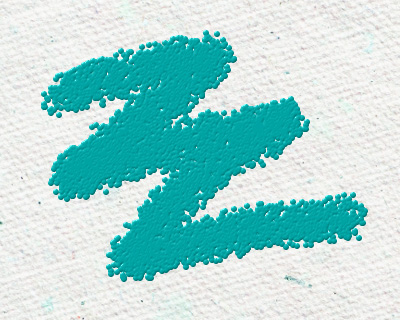 Drop Density = 25
Drop Density = 25
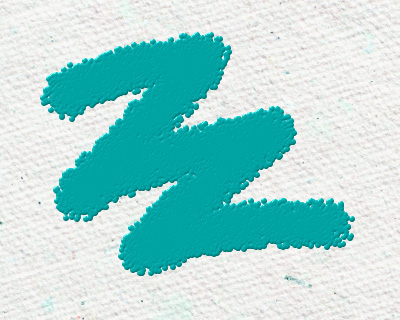 Drop Density = 75
Drop Density = 75
Drop Size (1-50). The diameter of individual dots. Larger dots will merge, forming strangely shaped line with irregular edges.
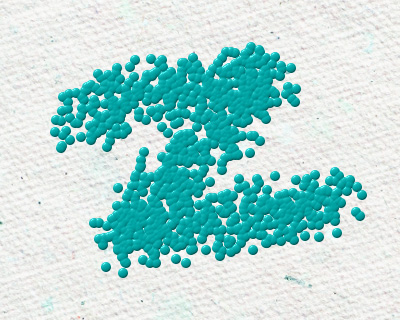 Drop Size = 10
Drop Size = 10
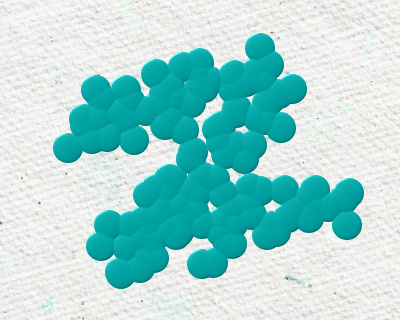 Drop Size = 30
Drop Size = 30
Press the Default button to set all settings to their default values.
